Autoplay Favorite Sound on Clicking your USB Flashdrive | Thumbdrive
Do you ever wish to have your favorite mp3 play as you click on the icon of your USB Flashdrive? Yes at last! As I tried "googling" for quite some time I wasn't able to find one tutorial on the net how to autoplay sound upon clicking your flashdrive icon. Now I made one! It might not be perfect but it works on XP. It works by creating 2 files : the autorun.inf file and a batch file. See how I made it.
The Batch File
1. Open notepad by pressing Win+R then type in "notepad" in the box (no quotations)
2. In your notepad, copy the following code:
--- Start Copy
@ECHO OFF
start /MIN ding.wav
exit
--- Stop Copy
"ding.wav" is the name of the sound file which you want to play upon clicking on your flashdrive. You may replace it with something like "solo.mp3" or "smooth.mp3" or even your voice recording in wave format. The sound file that you wish to play with autorun should be saved in the root directory of your USB Flashdrive.
3. Save the file as "ding.bat" (with quotations) or "my sound.bat" as long as the .bat extension and the quotations remain upon saving. Save this file in the root directory of your flashdrive.
The Autorun.inf File
1. Open notepad again.
2. Copy the following code:
--- Start Copy
[autorun]
open=ding.bat
action=Run This Ding Program
shell\open\command=ding.bat
label=drokz
--- Stop Copy
"ding.bat" is the name of your batch file
"drokz" is the name of your flashdrive which you can replace of course.
3. Save this file as "autorun.inf" (with quotations) in the root directory of your USB flashdrive.
4. Also save the sound file that you wish to include in your autorun file.
5. Enjoy!
Do comment about this very cool USB Flashdrive sound autoplay trick!!


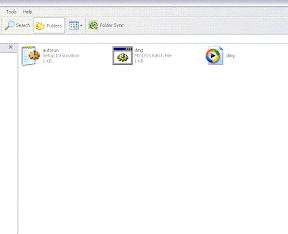
0 Response to "Autoplay Favorite Sound on Clicking your USB Flashdrive | Thumbdrive"
Post a Comment